Use the PROPERTY command to dynamically change the properties of form control object(s), the form itself, form tables, the R:BASE application, themes, and more.
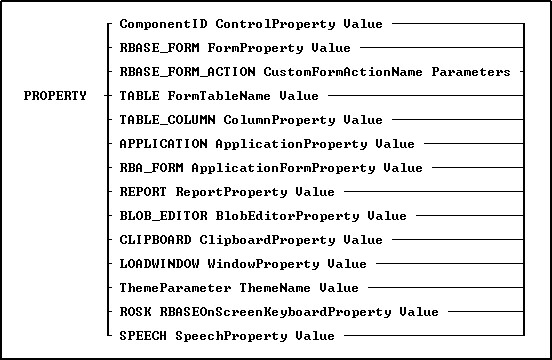
Options
APPLICATION ApplicationProperty
Specifies to alter an application property such as the CAPS lock status, if it is compiled, or the title
BLOB_EDITOR BlobEditorProperty
Specifies to alter the display of the BLOB Editor utility
CLIPBOARD ClipBoardProperty
Specifies to utilize the Windows clipboard
Component ID
Specifies the unique identifier assigned to a control (e.g. DB Edit). The Component ID within the PROPERTY command must match the unique identifier listed in the control properties. The "Component ID" field is located in the Object Properties for all forms, reports, labels, and controls. A "Component ID" option is also located in the speed menu list when you right click on a report/label control. Wildcards are supported for altering the properties of multiple components.
When using multiple forms, the Component ID portion of the PROPERTY command can consist two parts, the Component ID of the form, and the Component ID on a control on the form.
PROPERTY 'FormComponentID|ControlComponentID' Component_Property value
Example (Used to switch focus with MDI forms):
PROPERTY 'MDI_Customers|EGB_Next' SET_FOCUS 'TRUE'
ControlProperty
Specifies the name of the form/report/label object's property you wish to change
LOADWINDOW WindowProperty
To alter the load window property such as the caption or title. The LOADWINDOW parameter is only supported in R:Compiler.
Parameters
The optional value(s) you can pass onto the calling command, if required. Use a blank space ' ' with single or double quotes (depending on your database QUOTE settings), if parameter is not required in calling command block.
RBA_FORM ApplicationFormProperty
Specifies to alter an application form property such as the current theme, the enabled status for an action, or a caption
RBASE_FORM FormProperty
Specifies to alter a form property such as height, width, background, etc.
RBASE_FORM_ACTION CustomFormActionName
Specifies the actual name of the Command Name assigned when designing Custom Form Actions in the Form Designer
REPORT ReportProperty
Specifies to alter a report property such as the report name, the total page count, or the number of tables using in the report
ROSK RBASEOnScreenKeyboardProperty
Specifies to alter the display of the R:BASE On-Screen Keyboard (ROSK)
SPEECH SpeechProperty
Specifies to utilize the speech functionality for specified text
TABLE FormTableName
Specifies the driving table name of the form
TABLE_COLUMN ColumnProperty
Specifies the table's column value to alter
ThemeName
Specifies the external theme name to load, release, or change. For more information on using the PROPERTY command to manage external themes, see External Themes.
ThemeProperty
Specifies the theme property to manage
Value
Specifies the new value to assign to the property of the object specified
Tips:
•Properties of any control can be changed with assigned Component ID only.
•To change any property of a form control after the form is displayed, use the PROPERTY command(s) within the "On After Start EEP" section of the Form Properties.
•Always use the current QUOTES character around the Value parameter, if the value is text.
Notes:
•The complete list of PROPERTY command parameters are available within the FormProperties.pdf and FormProperties_TOC.pdf PDF documents, which are provided within the R:BASE program directory and are also available for download at the R:BASE Technologies Support page: http://www.rbase.com/support/
•An optional syntax builder add-on product called R:Docs, containing all PROPERTY/GETPROPERTY commands and parameters constructed in an R:BASE application, is also available. Please contact the R:BASE Technologies Sales Team at sales@rbase.com if you wish to acquire an annual subscription to the stand-alone R:Docs application.
Examples:
Example 01.
To change the color of any control with Component ID:
PROPERTY ComponentID COLOR 'RED'
Example 02.
To hide the control:
PROPERTY ComponentID VISIBLE 'FALSE'
Example 03.
To change the font color:
PROPERTY ComponentID FONT_COLOR 'GREEN'
Example 04.
To change the font size:
PROPERTY ComponentID FONT_SIZE 36
Example 05.
To change the text alignment:
PROPERTY ComponentID ALIGN 'CENTER'
Example 06.
To change the form width:
PROPERTY RBASE_FORM WIDTH 300
Example 07.
To change the form height:
PROPERTY RBASE_FORM HEIGHT 300
Example 08.
To activate form Auto Scroll option:
PROPERTY RBASE_FORM AUTOSCROLL 'TRUE'
Example 09.
To change form color to teal:
PROPERTY RBASE_FORM COLOR 'TEAL'
Example 10.
To change form caption:
PROPERTY RBASE_FORM CAPTION 'New Form Caption'
Example 11.
To change form hint:
PROPERTY RBASE_FORM HINT 'New Form Hint'
Example 12.
To refresh table:
PROPERTY TABLE tablename 'REFRESH'
Example 13.
To move to the last record in the selected data set.
PROPERTY TABLE tablename 'LAST'
Example 14.
To move to the first record in the selected data set. Notice the quotes around the TEXT value while value with number without the quotes.
PROPERTY TABLE tablename 'FIRST'