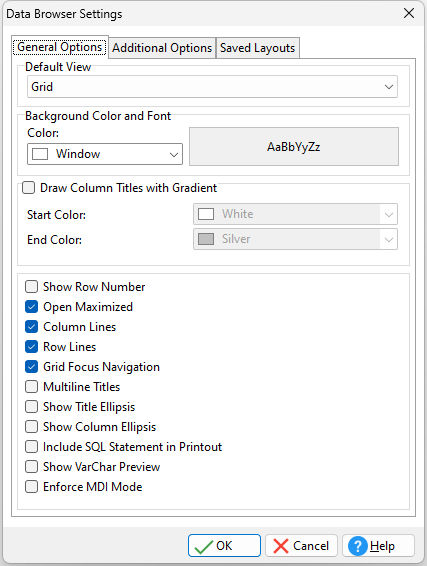ð Default View Specifies the default view format (Grid, Row, or Tree Grid)
ð Background Color and Font Color - specifies the background color of the Data Browser/Editor AaBbYyZz - specifies the font style, size and color of the Data Browser/Editor
ð Draw Column Titles with Gradient Adds a color gradient to the table column titles Start Color - specifies the starting gradient color End Color - specifies the ending gradient color
ð Show Row Number Displays the record number in a column to the far left
ð Open Maximized Will automatically maximize the Data Browser
ð Column Lines Displays the vertical column lines
ð Row Lines Displays the horizontal row lines
ð Grid Focus Navigation Specifies whether the cursor navigation on fields require the [Enter] key to manipulate a cell contents and move up and down. When enabled, the [Enter] key is required in order to exit a field and move from row to row after editing.
ð Multiline Titles Supports multiline titles
ð Show Title Ellipsis Suppresses the extra words of a long title value with "..."
ð Show Column Ellipsis Suppresses the extra words or sentences of a long column value with "..."
ð Include SQL Statement in Printout Includes the SQL statement with output printed from the Data Browser
ð Show VarChar Preview Specifies whether VarChar data is displayed in the Data Browser as an icon (default) or as raw rich text characters
ð Enforce MDI Mode Specifies that the Data Browser is opened in MDI mode by default, even if the MDI parameter is omitted from the EDIT or BROWSE command, or the MDI setting is OFF. If the "Enforce MDI Mode" setting is checked, the MDI check box in the Open Table/View dialog is also checked, and can not be changed. Enforcing MDI mode in the Data Browser may also be controlled with the PROPERTY command to turn the feature ON/OFF in code.
PROPERTY DATA_BROWSER MDI ON/OFF
|
|