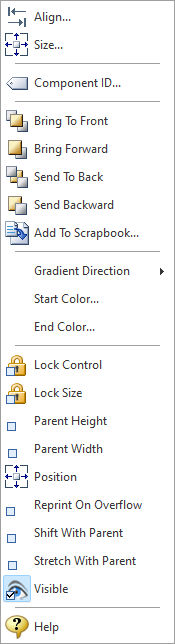The Gradient Box control places a gradient color display object.
Context Menu (right click) Options
•Align - Displays the Alignment dialog for adjusting the horizontal and vertical alignment of the selected objects •Size - Displays the Size dialog for adjusting the height and width of the selected objects •Component ID - Unique identifier used when passing PROPERTY/GETPROPERTY parameters in statements calling the report •Bring To Front - Places the currently selected object on the foreground of layered objects •Bring Forward - Moves the currently selected object forward one layer at a time •Send To Back - Places the currently selected object in the background of layered objects •Send Backward - Moves the currently selected object backward one layer at a time •Add to Scrapbook - Places the currently selected object in the Report Scrapbook •Gradient Direction - Specifies if the gradient direction is vertical or horizontal •Start Color - Specifies the gradient start color •End Color - Specifies the gradient end color •Lock Control - Locks the selected control(s) to prevent any accidental changes •Lock Size - Locks the selected control(s) to specifically prevent accidental size changes •Parent Height - When checked, this property forces the height of the component to match the height of the parent component. The parent may be either a band or a region. •Parent Width - When checked, this property forces the width of the component to match the width of the parent component. The parent may be either a band or a region. •Position - Opens the Position dialog window for specifying hard-coded coordinates •Reprint On Overflow - Reprint On Overflow applies to situations where a stretchable component is stretching across pages. If the text overflows onto a new page, any components that are on the same band will reprint on the new page (if Reprint On Overflow is checked). •Shift With Parent - Shift With Parent applies to situations where a stretchable component is stretching. If Shift With Parent is checked, the report component will move based on the amount of stretching the text requires. When you want components to appear at the bottom of a Rich Text object, this is a useful feature. If the object stretches to a new page, the components will print on the next page. •Stretch With Parent - The Stretch With Parent property determines whether the Height of the component stretches to match any stretching done by the Band. All stretching occurs vertically, and only vertical lines will stretch. Band stretching may occur whenever a Memo or DB Memo component has the Stretch property set to True and the parent band Print Height property has been set to Dynamic. •Visible - The Visible property determines whether a report component will be printed •Help - Launches the Help file chapter for the specific control |
|