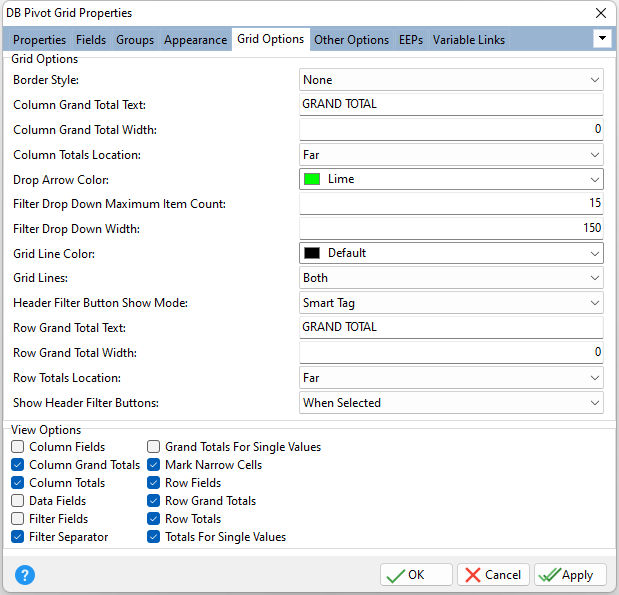ð Grid Options Border Style Specifies the border style for the control, as either None with no borders are drawn around the control, or Default. Column Grand Total Text Specifies the grand total column's caption. If empty, the grand total column's header displays the text "Grand Total". Column Grand Total Width Specifies the total column's width Column Totals Location Specifies whether subtotal and grand total columns are shown on the right or the left side of the data area (Far, Near) Drop Arrow Color Specifies the color of the drop arrow (indicating the drop position of the field, which is currently dragged) Filter Drop Down Max Item Count Specifies the number of the field's drop-down list items, which are currently visible in the drop-down list Filter Drop Down Width Specifies the width of the field's drop-down list Grid Lines Color Specifies the grid line color Grid Lines Specifies whether grid lines appear vertically, horizontally, in both directions, or not at all Header Filter Button Show Mode Specifies the display mode for filter drop-down buttons •Button - normal filter drop-down button which provides no specific indication when the grid is filtered by a column's values. •Smart Tag - filter drop-down button is replaced with a specially designed tiny image imitating a smart tag. The image is highlighted when the grid is filtered by a column's values to help end-users easily discern which columns have a filter applied. Row Grand Total Text Specifies the grand total row's caption. If an empty string is set to this property, the grand total row's header displays the text "Grand Total". Row Grand Total Width Specifies the total row's width (default = 0) Row Totals Location Specifies the location of subtotal and grand total rows, relative to the data area. •Far - subtotal and grand total rows are shown on the bottom side of the data area •Near - subtotal and grand total rows are shown on the top side of the data area •Tree - subtotal and grand total rows are shown on the bottom side of the data area, and all rows are shown across one column in a tree-like manner Show Header Filter Buttons Specifies how filter buttons are shown in headers •Always - filter buttons are shown in all headers •When Selected - only the selected header contains a filter button
ð View Options Column Fields Specifies whether the column header area is visible Column Grand Totals Specifies whether to suppress the grand total for columns Column Totals Specifies whether to suppress subtotals for columns Data Fields Specifies whether the data header area is visible Filter Fields Specifies whether the filter header area is visible Filter Separator Specifies whether the filter header area separator is visible Grand Totals For Single Values Specifies whether to suppress the grand total for single data items Mark Narrow Cells Specifies whether to show an arbitrary sequence of pound characters (#) in the data cell when the data cell's width does not allow drawing its current value entirely Row Fields Specifies whether the row header area is visible Row Grand Totals Specifies whether to suppress the grand total for rows Row Totals Specifies whether to suppress the subtotals for rows Totals For Single Values Specifies whether to suppress the subtotals for single data items |
|