The Properties tab allows you to set the specific display properties of the application window.
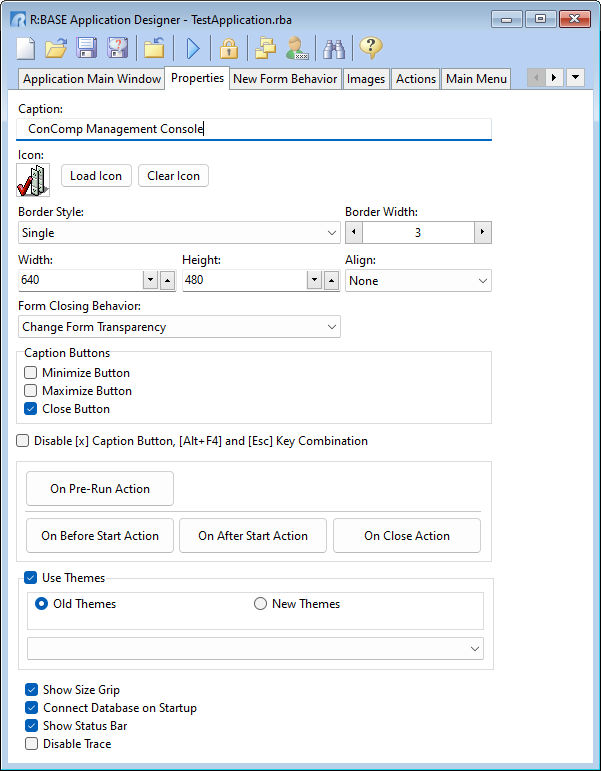
ð Caption
Specifies a text string that identifies the application to the user. Use Caption field to specify the text string that appears as a window title or labels for the application.
ð Icon
To load an icon, you need to click the "Load Icon" button, and select an icon (.ico) file that is 16x16 pixels in dimension. If you choose a larger image, it will be automatically scaled to the 16x16 pixel dimension.
You can also clear the icon that you have chosen, by simply clicking the "Clear Icon" button.
ð Border Style
Specifies the appearance and behavior of the form border. Use Border Style to get or set the appearance and behavior of the form border. Border Style can be any of the following values:
•None - Not resizable; no visible border line
•Dialog - Not resizable; standard dialog box border
•Single - Not resizable; single-line border
•Sizeable - Standard resizable border
•Tool Window - Like Single but with a smaller caption
•Sizeable Tool Window - Like Sizeable with a smaller caption
ð Border Width
Specifies the width of the form's border in pixels. Use Border Width to get or set the width of the form's border. Default: 0
ð Width
Specifies the horizontal size of the form in pixels. Use the Width property to change the width of the form. Default: 640
ð Height
Specifies the vertical size of the form in pixels. Use the Height property to change the height of the form. Default: 480
ð Align
Specifies the alignment of the form. The options are:
•None - Form can be moved anywhere because it is not aligned to anything
•Client - Aligns itself to the available client area by expanding to fill the area that it is in
•Left - Aligns itself to the left side of the area growing or shrinking to match parent height
•Right - Aligns itself to the right side of the area growing or shrinking to match parent height
•Top - Aligns itself to the top side of the area growing or shrinking to match parent width
•Bottom - Aligns itself to the bottom side of the area growing or shrinking to match parent width
ð Form Closing Behavior
Determines the behavior of the application when the user closes it. R:BASE allows for several styles of closing to enhance your application:
•None
•Bottom Right to Top Left
•Top Left to Bottom Right
•Vertical Sides to Center
•Horizontal Sides to Center
•Collapse to Center
•Change Form Transparency
ð Caption Buttons
Specifies which application caption buttons are visible
Minimize Button
Toggles whether the Minimize Button is visible
Maximize Button
Toggles whether the Maximize Button is visible
Close Button
Toggles whether the Close Button is visible
ð Disable [x] Caption Button [Alt]+[F4], [Esc] Key Combination
Disables the closing of the form using the caption close button, the [Alt]+[F4] Key Combination, or the [Esc] Key
ð On Pre-Run Action
Specifies a series of commands to run before the application main window is created.
ð On Before Start Action
Specifies a series of commands to run before the application main window is displayed.
ð On After Start Action
Specifies a series of commands to run after the application main window is displayed.
ð On Close Action
Specifies a series of commands to run before the application main window is closed.
ð Use Themes
Enables/disables the use of Themes for the application file. Themes are artistic representations over the data entry/edit form, which enhance the visual display. There are 35 "Old Themes" available. The Old Themes allow backward compatibility for themes used in previous versions. There are 51 "New Themes" available that are specific to R:BASE eXtreme and higher.
It is also possible to load external themes into R:BASE in order for a different theme to display in the Theme list.
ð Show Size Grip
Displays the resize grip on the bottom right corner of the window, in the Status Bar
ð Connect Database on Startup
Specifies if the application file will automatically connect to the database when launched
ð Show Status Bar
Displays the Status Bar across the bottom of the window, containing the clock, and lock status for the NUM, CAPS, and SCR lock keys.
ð Disable Trace
Toggles the ability for the Trace Debugger to launch when running the application. This feature adds additional security to the application file by not allowing users to view the command syntax.