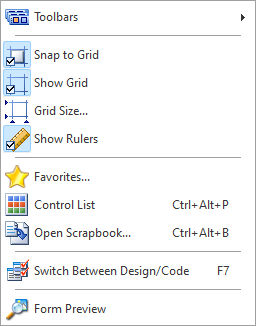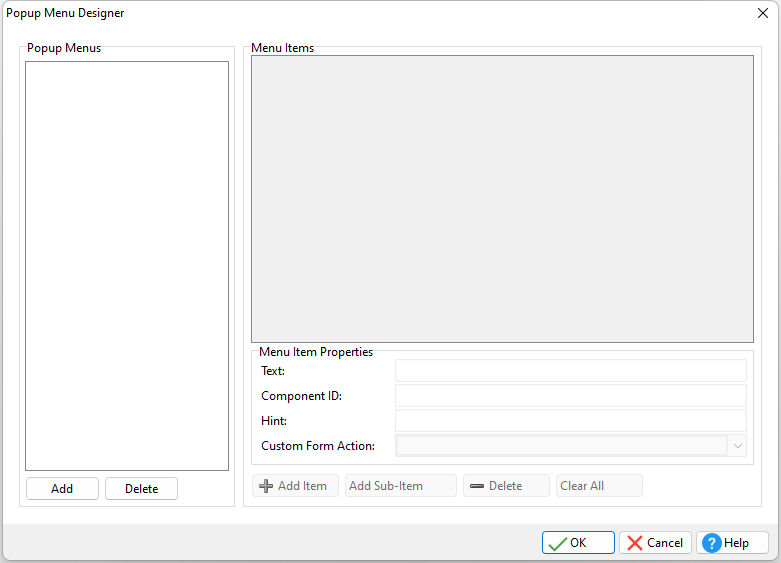The Popup Menu Designer is the interface to create popup up menus for a Toolbar on an R:BASE form. This interface is not to be confused with Pop-up Menus that are used with DB Edit and Variable Edit controls, where a table-driven pop-up "dialog" menu is displayed.
To access the "Popup Menu Designer" from the Form Designer, select "Layout" > "Popup Menu Designer..." from the form menu bar.
The Popup Menu is basically the portion of the Toolbar that "drops down" from the toolbar when a button is selected. The list of items contained within the Popup Menu are a group of Actions, selected from your list of available Custom Form Actions that were created in the earlier stages of the application's design, and then assembled into a single module.
•Add - adds a Popup Menu •Delete - deletes the currently selected Popup Menu
•Text - specifies the Menu Item text •Component ID - specifies the unique identifier used when passing property parameters in statements •Hint - specifies the Menu Item hint •Custom Form Action- specifies the Custom Form Action that runs when the Menu Item is selected
•Add Item - adds an Item to the Popup Menu •Add Sub-Item - adds a Sub-Item to the currently selected Menu Item •Delete - deletes the currently selected Menu Item •Clear All - clears all Menu Items for the currently selected Popup Menu
Notes:
•Menu Items and Sub-Items can be assigned images stored within the Image List Editor. Right click on the Menu Item to assign an image. •To add a separator to a list of Menu Items or Sub-Items, place a hyphen within the "Text" field. •A tree of Popup Menu Items and Sub-Items can be build with any number of levels deep.
Example:
By selecting "View" from the Form Designer main menu bar, the following Popup Menu is provided in a menu tree format.
Any of the items can be selected to run an action, and one (Toolbars) displays a list of sub-items. The image above is an example of a single Popup Menu with 6 actions assigned to it. |
|