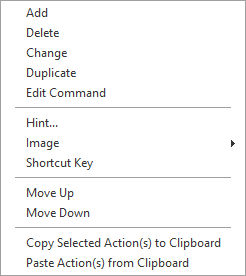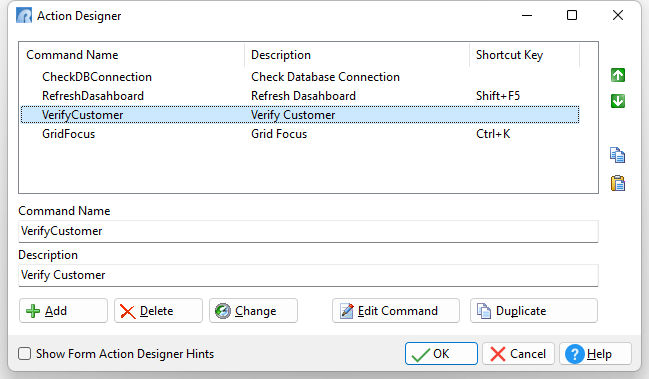The Form Designer includes the option to utilize Custom Form Actions, which allow you to build a library of your favorite commands and use them on demand when necessary. The entire code in your Custom Form Actions is tightly integrated within the form itself and will not affect anything during form runtime. Copying or duplicating the form will carry over the entire code and actions within the form, as well. Once Custom Form Actions are defined and saved within the form, you can call any action by using the PROPERTY command in an EEP or by pressing a defined shortcut key.
To access the "Action Designer" from the Form Designer, select "Layout" > "Custom Form Actions..." from the form menu bar. To quickly access existing form actions, right click on the form background and select the desired action from the "Custom EEPs" > "Actions" list.
•Command Name - specifies the Custom Form Action name •Description - specifies the Custom Form Action description •Add - adds the defined name/description to the list of Custom Form Actions •Delete - deletes the currently selected Custom Form Action •Change - changes the name/description for the selected Custom Form Action •Show Form Action Designer Hints - displays a hint with the code contained within the Form Action
The up and down arrows move the selected Custom Form Action within the list.
The "Copy" and "Paste" buttons support the ability to copy/paste actions from one form to another.
•Edit Command - launches the R:BASE Editor to edit the command syntax for the Custom Form Action •Duplicate - duplicates the selected Custom Form Action
Shortcut Key A keyboard shortcut can be defined to launch an action when a key or key combination is pressed. To assign a shortcut, right click on the specific Command Name and select "Shortcut Key" from the menu. Within the dialog, press the desired key or key combination that will be used to run the Custom Form Action.
Images Custom Form Actions can be assigned images stored within the Image List Editor. Right click on the Command Name to assign the appropriate image.
|
|
For more information on using Custom Form Actions, refer to Understanding Custom Form Actions.