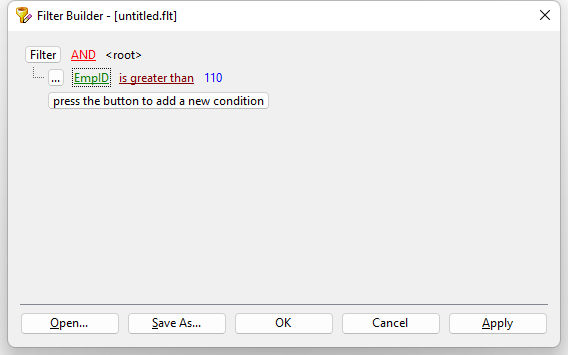To view the table data as a tree grid, click the "View as Tree Grid" tab to switch modes. In the View as Tree Grid mode, powerful manipulation and data viewing support is enabled:
•Dynamic grouping (tree support) by dragging columns to the top panel
•Column data filtering (basic and advanced) to quickly limit the displayed results
•Column rearranging and sorting
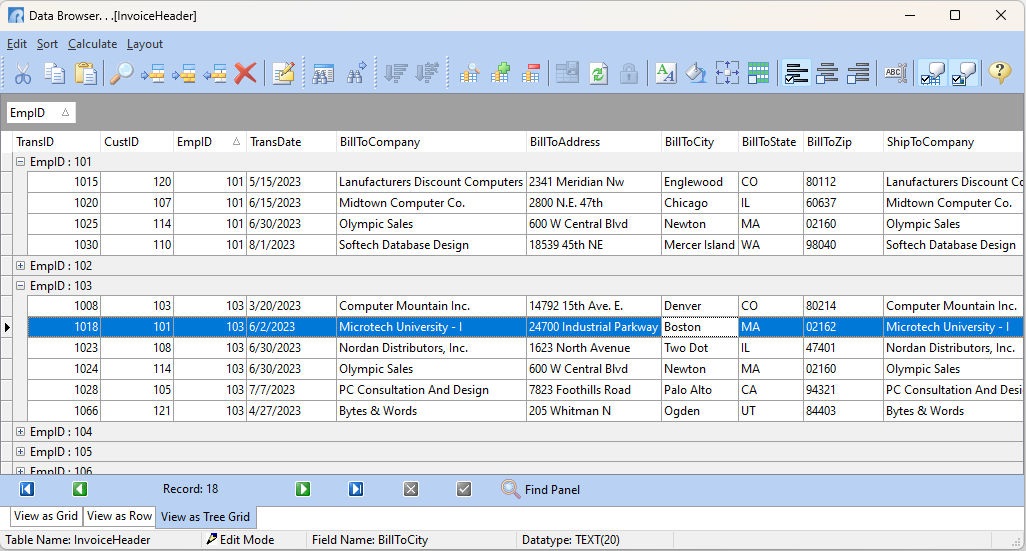
Find Panel
When the Tree Grid mode is displayed, a Find Panel may be enabled to provide fast record filtering, to locate values that match the entered criteria and limit the displayed results. The data filtering is not performed on a specific column, but is carried out on all columns. The most recently used searches are retained in the Find Panel drop-down. The Find Panel may also be toggled with the [Ctrl+Shift+F] keys.
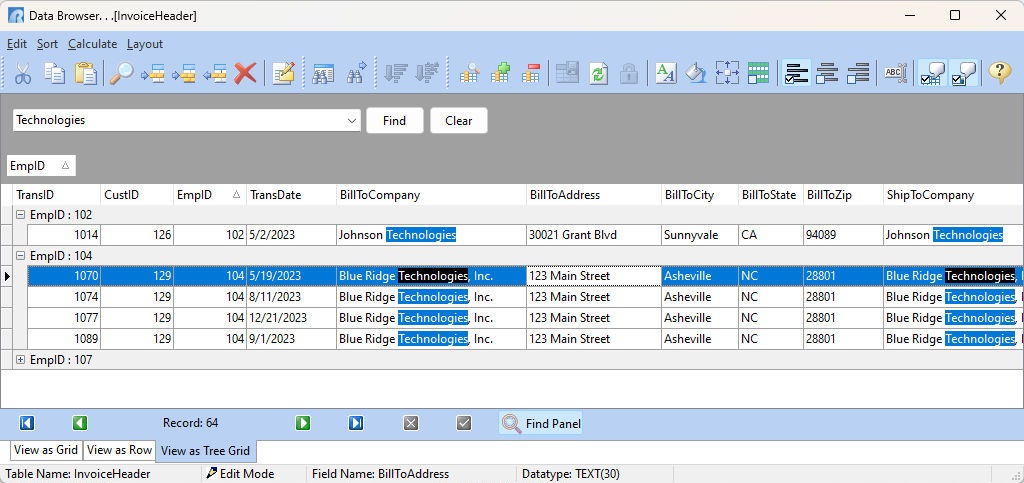
Custom Filter
The Custom Filter is available to customize the tree grid column filter's criteria.
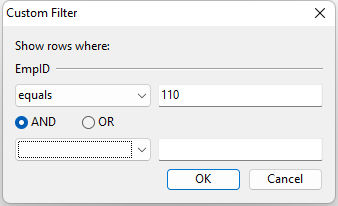
To display the Custom Filter, select the "Custom..." menu option with the column's filter.
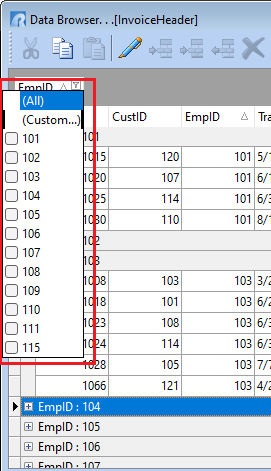
Once the Custom Filter is added, a panel will appear across the bottom of the grid window displaying the current list of defined filters. To apply complex filters, use the "Customize..." button to open the Filter Builder.
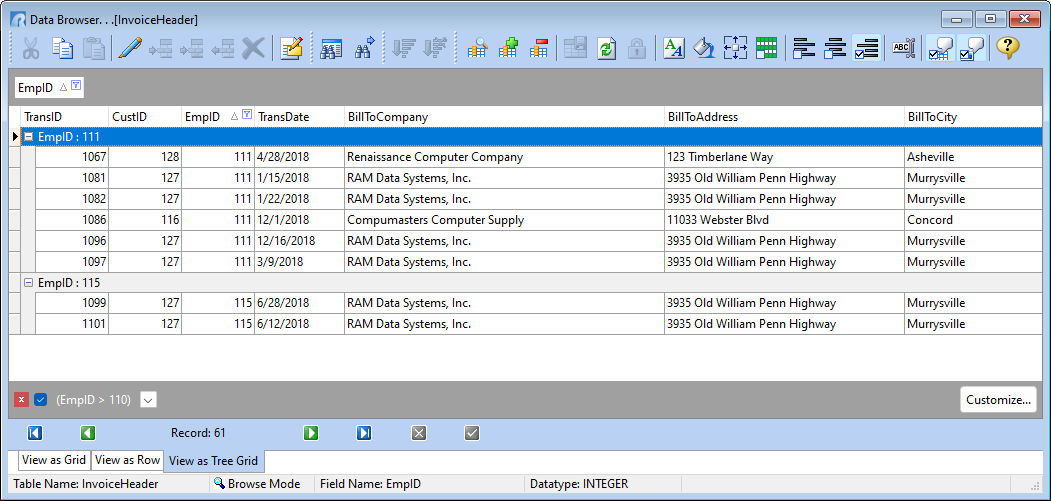
Filter Builder
The Filter Builder is available to create complex filters for the tree grid. The dialog allows end-users to:
•Build complex filter criteria with an unlimited number of filter conditions combined by logical operators.
•Save filter criteria to files, and restore previously saved criteria at a later point.