When using the Form Wizard, the top edge of each text object and its corresponding column object were lined up; they had the same "Left" value respectively. When moving objects with the mouse it can be difficult to position them at an exact pixel location, especially if the guidelines are turned off.
To align objects horizontally:
| 1. | In the "Form Designer" window, click on the "Employee #" Static Text object. |
| 2. | Press and hold the [Shift] key, then click on the EmployeeID DB Edit object. |
| 3. | Right click on any of the objects and choose "Align". |
A dialog will appear for adjusting the horizontal and vertical alignment of the selected objects. A toolbar button for the "Align" dialog box is also located on the Settings toolbar.
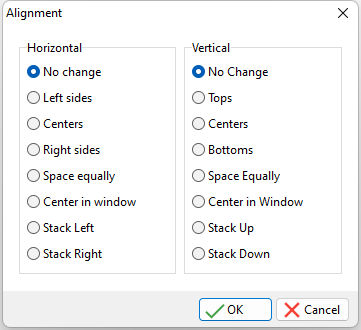
| 4. | From the dialog box, in the "Vertical" list, choose "Bottoms" and select OK. |
The objects are aligned along their bottom edges. The "Align" dialog box and "Bottoms" align option are used to line up a horizontal group of objects. The "Horizontal" and "Vertical" alignment of the objects refers to the direction the objects are moving, not the end result.
| 5. | Click outside the red handlebars to deselect the objects. |
Repeat this procedure for each line of objects on the form.
The objects might also need to be aligned vertically.
To align objects vertically:
| 1. | In the "Form Designer" window, click the EmployeeID DB Edit object. |
| 2. | Press and hold the [Shift] key, then click on the DB Edit objects EmployeeFirstName, EmployeeLastName, EmployeeAddress, EmployeeCity, EmployeeState, and EmployeeZip. Do not select the EmployeeAreaCode or EmployeePhone DB Edit objects. |
| 3. | Right click on any of the objects and choose "Align". |
The same dialog box will appear for adjusting the horizontal and vertical alignment of the selected objects.
| 4. | From the dialog box, in the "Horizontal" list, choose "Left Sides". |
The selected objects are lined up along the left edges.
| 5. | Click outside the objects to deselect them. |
Repeat this procedure to align the text objects, only choosing "Horizontal" and "Left Sides" within the dialog box.