In this section we'll display data from the Customer table. Then, working in the "Data Browser" window, we'll customize the appearance of the displayed customer information.
To display data:
| 1. | If the SkyWrite database is not open, click the "Databases" option in the Database Explorer, select SkyWrite, then click the Connect option. |
| 2. | In the Group Bar, click the Tables option. |
The tables in the database are listed in alphabetical order.
| 3. | Highlight the Customer table. |
| 4. | To open the table, select "Open Table" or double-click on the table name. |
The "Data Browser" window opens with the data from the Customer table.
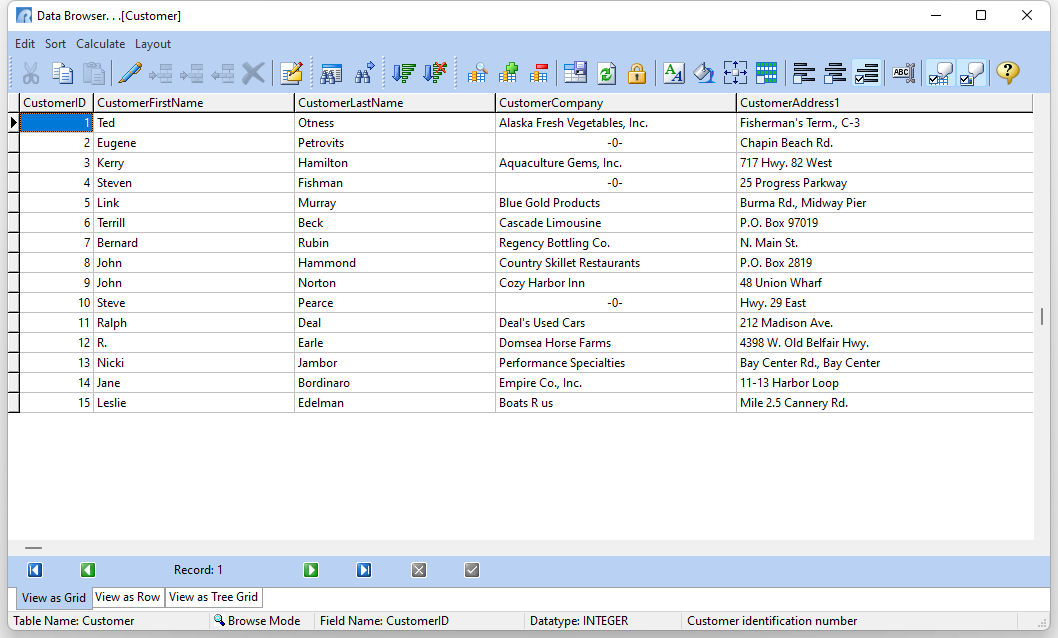
The menu bar across the top of the R:BASE window, which changes depending on your current activity, has new options, "Edit", "Sort", "Calculate", and "Layout", which are used by the "Data Browser" window.
When you created the Customer table in Lesson Two you created 11 columns. You can use the scroll bars or the Navigation Bar to display other columns and rows. The Navigation Bar contains arrow buttons to move to certain rows of the table and the ability to view an entire row of data vertically.

Note: When you maximize a window, the R:BASE window title bar changes to include the title of the maximized window. The control-menu and the normalize button move to the left and right sides respectively of the menu bar. When you maximize a window, all the other open windows are also maximized.
For more information about navigating in Windows, refer to your Windows documentation.