You can customize the way data is displayed on your screen. Using the options on the Layout menu, you can move columns, hide or show columns, lock the column position, change the cell size, change the column color, change the cell font, hide duplicate rows, add zebra stripes, and adjust the data justification. We'll hide three columns from view.
Let's say you want to see the company and customer names and addresses, but do not need to see the customer IDs or phone numbers. You can temporarily remove these columns from the display.
To hide the CustomerID column:
| 1. | In the "Data Browser" window, choose Layout: Hide Column... |
The "Hide Column" dialog box displays a listing of the columns in the Customer table. The display may be altered using the buttons in the bottom left corner.
| 2. | Select "CustomerID". |
"CustomerID" is highlighted. More than one column can be selected by holding down the [Ctrl] key and selecting the column.
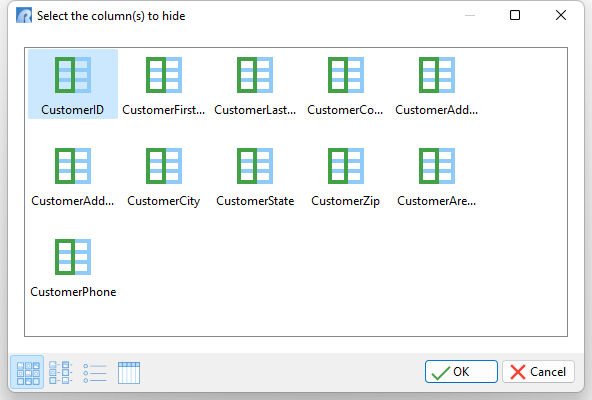
| 3. | Click the OK button. |
The CustomerID column disappears. Remember, customizing the layout does not change the table structure. The CustomerID column and data are still in the table.
Repeat this procedure for the CustomerAreaCode and CustomerPhone columns. Press and hold the [Ctrl] key when selecting the columns.