After the conversion, a blank gray canvas will be displayed in the External Form Designer. The menu system and command syntax for each menu item from the application are stored within the external form file. From the main menu bar, select "Layout" > "Design Menu Bar". The Menu Bar Designer will launch with the application file menus placed accordingly. The Menu Items displayed should match the $MENU blocks from the originating .APP application file. There may be some menu options that are no longer used. Make a note of the items as this will save time in the process of reviewing and updating the command syntax.
A Menu Bar is a horizontal strip that contains lists of available menus for a certain program. In Windows programs, the menu bar resides at the top of a window. The Menu Bar uses main "Items" which display across the top of a window, and "Sub-Items" which drop down when the main Item is selected. Items" and Sub-Items can be used to run a series of R:BASE commands or an external file. In the below example, "Employees" is the main Item, where "Enter New Employee" and "Edit Existing Employee" are the sub-items.
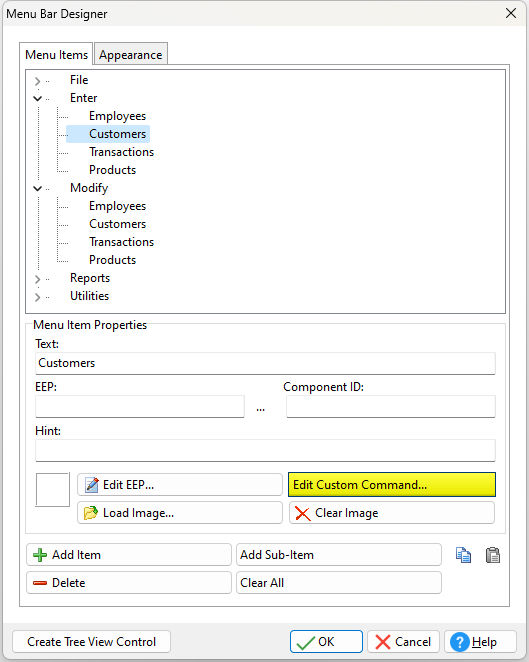
During the conversion, R:BASE loaded the command syntax portions of the .APP application file into the "Custom Command" portions of the Menu Bar. Any command syntax loaded in a Sub-Item will highlight the "Edit Custom Command..." button with a yellow background. Selecting the "Edit Custom Command..." button will display the command syntax stored within the Item or Sub-Item. Before running the external form and selecting any menu options, the command syntax must first be checked.
If no syntax was loaded into the menu item or sub-item, then the button background will not be yellow. The command syntax would then be loaded into the Custom Form Actions. Select "Layout" > "Custom Form Actions" from the main menu bar to review the command syntax.