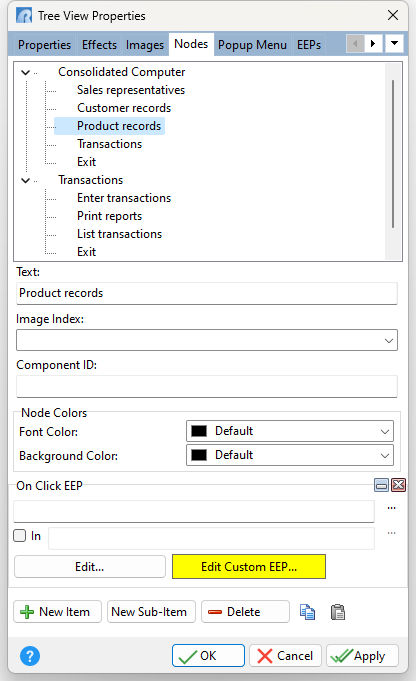After the conversion, the Tree View will be located on the left side of the form with menu options placed accordingly. The Tree View items displayed should match the $MENU blocks from the originating .APP application file. There may be some menu options that are no longer used. Make a note of the items as this will save time in the process of reviewing and updating the command syntax.
A Tree View control displays an object containing a hierarchical list of static items (nodes), such as the headings in a document, the entries in an index, or the files and directories on a disk. Each node consists of a label and an optional image, where each node can have a list of subitems associated with it. By selecting the tree structure, the user can expand or collapse the associated list of subitems. The main "Nodes" are displayed below next to the minus characters. The Sub-Items are located within the Nodes linked by the dotted lines. In the below example image, "Transactions" is the second node, where "Enter transactions", "Print reports", "List transactions", and "Exit" are the sub-items.
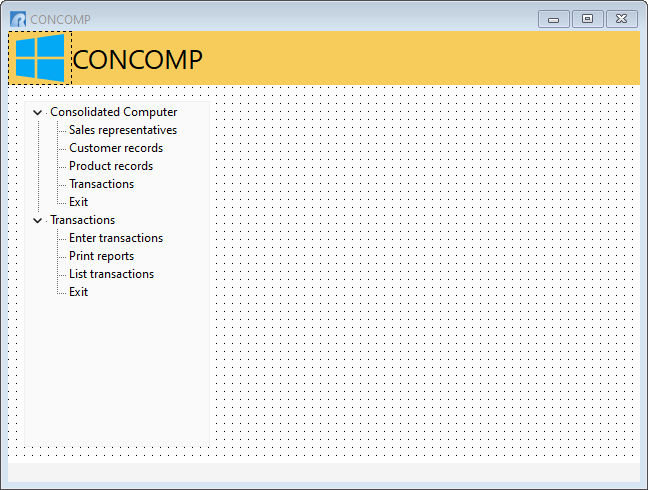
By right clicking on the Tree View, and selecting "Object Property [F11], the Tree View Properties dialog is displayed. Select the "Nodes" tab to review the list of nodes and sub-items. Any command syntax loaded in an sub-item will highlight the "Edit Custom EEP..." button with a yellow background. If no syntax was loaded into the sub-item, then the button background will not be yellow. Selecting the "Edit Custom EEP..." button will display the stored command syntax. Before running the external form and selecting any menu options, the command syntax must first be checked. If no syntax was loaded into the EEP, then the button background will not be yellow. The command syntax would then be loaded into the Custom Form Actions. Select "Layout" > "Custom Form Actions" from the main menu bar to review the command syntax.