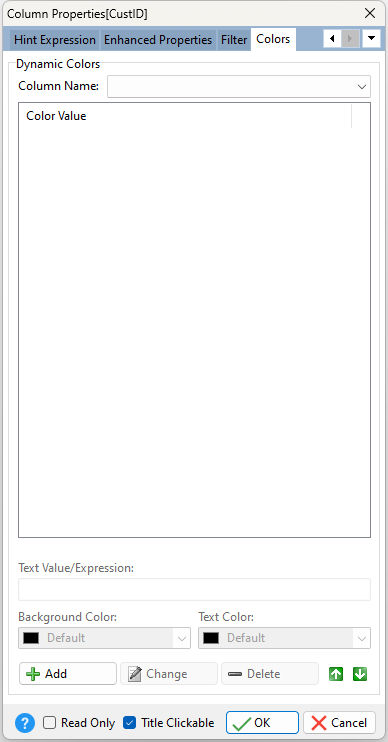ð Dynamic Colors Column Name Specifies the column name to base the dynamic color options upon Text Value/Expression Specifies the text value/expression that will match the cell data Background Color Specifies the color for the cell background Text Color Specifies the color for the cell text
Add Adds the current color mapping Change Changes the selected color mapping Delete Deletes the selected color mapping
ð Read Only Disables user from editing data in field
ð Title Clickable Specifies whether the Enhanced DB Grid column is clickable to allow the column values to be sorted in ascending or descending order
Relational Operators To support relational operators with variables, the formats below can be used for the "Text Value/Expression" field:
•=(...) •<(...) •>(...) •<>(...) •>=(...) •<=(...) •=(NULL) •<>(NULL)
The value(s) inside the parenthesis can be a variable in ".vCompName" format, a column in the dataset enclosed in square brackets "[xxx]", or a combination of variable and literals, for example: ".vCompName Corporation".
Notes:
•It is important to avoid placing a leading or trailing space within the Text Value/Expression field. •It is possible that rules will overlap. It is important to note that rules are evaluated from top to bottom within the list of color mappings. The first rule to be satisfied is implemented. •The order of color values can be reordered by selecting the green up and down arrow buttons.
Examples:
Example 1: Assigns colors to negative values: <(0) Example 2: Assigns colors to dates that are later than today: >(.#DATE) Example 3: Assigns colors to dollar amounts greater than $100: >($100.00) Example 4: Assigns colors to values less than the value for the "LowerLimit" column: <([LowerLimit]) Example 5: Assigns colors to values that match a defined variable: =(.VarName) Example 6: Assigns colors to values that match a defined variable and text: =(.vCompName Corporation) Example 7: Assigns colors to NULL values: =(NULL) |
|