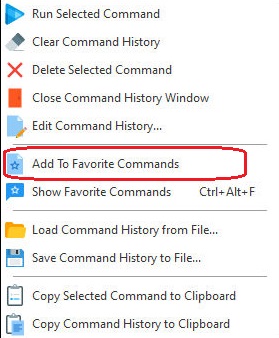The Favorite Commands utility allows users to store and manage commonly used commands, and execute the command more easily. The Favorite Commands can be launched using the [Ctrl+Alt+F] hot key.
The Favorite Commands dialog allows for multiple customized command lists to be placed within tabs, to store a distinct list of favorite commands associated with each database. Commands may be copied or moved between lists. The tabs may be reordered by drag-n-drop with the mouse.
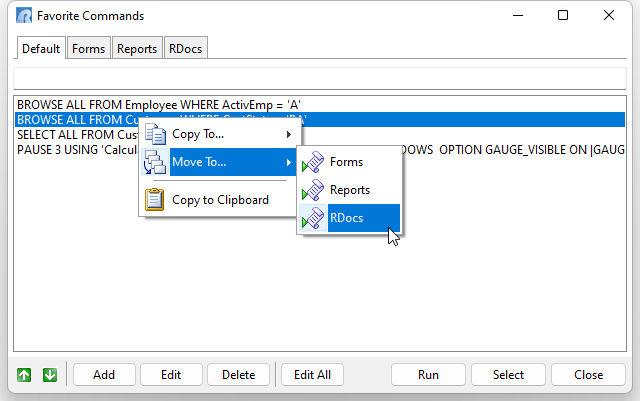
Running Commands
A "Run" button is available to execute the command at the R> Prompt. The "Select" button loads the command to the input console for review and possible editing prior to execution. Favorite Commands also interprets a double-click as the equivalent of pressing the Run button, which is efficient when many commands are to be executed in sequence.
Favorite Commands supports multi-selection ([Shift]+click and [Ctrl]+click), with the selected commands being concatenated (in order of selection and using the SEMI character as delimiter) for execution as a group. The resulting group will then be listed as a single entry in the Command History, which can then be inserted into the Favorite Commands list) for even easier reuse the next time.
Adding Favorites
Adding Favorites
Commands are added to the Favorites using the following methods:
•Using the Command History panel's "Add To Favorite Commands" button
•Using the right-click pop-up menu within the Command History panel
•Using the right-click pop-up menu within the R:BASE Editor
•Using the R> Favorites menu option within the Trace Debugger
•Using the PROPERTY command:
PROPERTY APPLICATION ADD_TO_FAV_CMD 'command string'