The Command History panel allows users to recycle and run entered commands at the R> Prompt console. To execute any command displayed within the Command History panel, you can either double click on a command, or select the command from the list, which will display the command at the R> Prompt Input console, and then press the [Enter] key. You can also use the [Page Up] and [Page Down] keys to scroll the list from within the R> Prompt Input console.
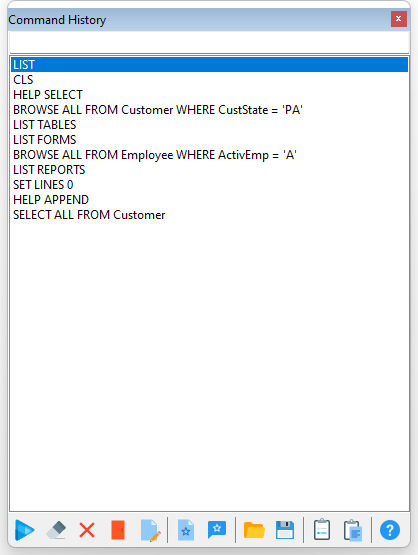
The Command History panel is displayed within the R> Prompt window by default. If it is not displayed, you can access the Command History panel, using the [Ctrl]+[H] keys, or from within the R> Prompt Settings.
Other options are available for the Command History panel when you right click within the panel.
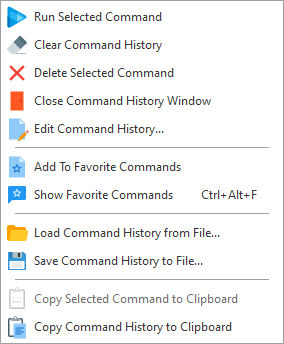
Commands are added to the Command History using the following methods:
•After being executed at the R> Prompt
•When running a form or printing a report/label from the Database Explorer or the main toolbar, and the "Update Command History" option is checked
•Using Command History menu options from the Trace Debugger
•Using the PROPERTY command:
PROPERTY APPLICATION ADD_TO_RPROMPT_HIST 'command string'
Notes:
•The Command History panel can be undocked and docked within R:BASE. To undock the panel, select the panel caption bar where the text "Command History" is displayed. To dock the panel, double click on the same caption bar.
•The Command History contents are saved so that each time R:BASE is launched, the history is still displayed. The "Save History" R> Prompt setting may be unchecked to not retain commands.
•Please be aware that while there is no set limit to the amount of commands that you can have remain in the memory, there are practical limitations to the amount which you will want to keep. The added overhead of a large command history list may cause some machines to experience slower processing speeds. Therefore, the Command History list should be kept to a minimum by using the "Clear Command History" or "Delete Selected Command" options at regular intervals.