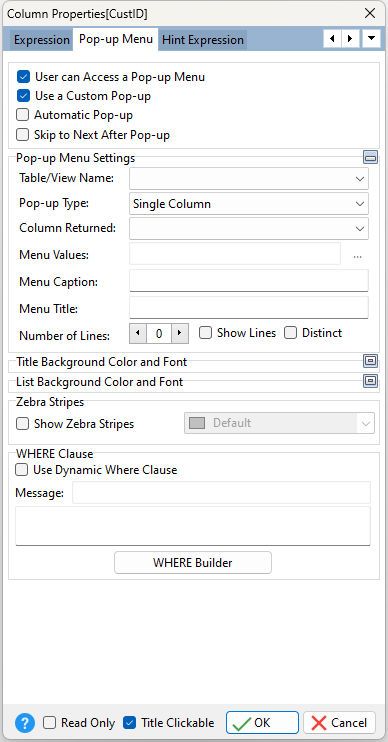When a pop-up menu is defined an ellipsis is added to the field editor to show the pop-up (with lookup values), whose values are pulled from a table. The pop-up menu supports a "key" value, where when the displayed column is selected, a different key column value is returned. An example is a lookup of company names where the Company Name is displayed but the field's return value will be the Company ID (being the key field).
ð User can Access a Pop-up Menu Enables the user to access a pop-up menu when the field is double-clicked. By default, this will return all the values in the table for the associated column
ð Use a Custom Pop-up Pop-up menu can be custom designed to return lookup values from other tables/views, and display optional Dynamic Where Clauses
ð Automatic Pop-up Pop-up menu is automatically presented when the focus is shifted to the object
ð Skip to Next After Pop-up Focus is automatically shifted to the next object in the tab order when the pop-up menu is closed
ð Pop-up Menu Settings Table/View Name Specifies the table/view that the menu values will be retrieved from Pop-up Type Specifies the type of pop-up menu: Single Column; Multi Column; Expression; Expression with Column Column Returned Specifies the column from the table/view for the data source Menu Values If you selected "Multi Column" from the Pop-Up Type, you can type in the columns, or select the "..." button to pick the available columns from a list. If you selected "Expression" or "Expression with Column" from the Pop-Up Type, enter the expression in this field. Menu Caption Caption value which the pop-up menu will display when visible Menu Title Title value which the pop-up menu will display when visible Number of Lines Limits the number of values displayed in the Pop-up Menu Show Lines Displayed lines between the values in the Pop-up Menu Distinct Values Displayed distinct values in the Pop-up Menu
ð Title Background Color and Font Specifies the background color of the title AaBbYyZz Specifies the font style, size and color for the title
ð List Background Color and Font Specifies the background color of the list AaBbYyZz Specifies the font style, size and color for the list
ð WHERE Clause Use Dynamic Where Clause Prompts the user for data input to filter the returned data that is displayed. See examples below. Message This value displays as a title to the Where Clause input window when using a Dynamic Where Clause Where Builder Opens the Where Builder dialog for a GUI interface to create your expression
ð Read Only Disables user from editing data in field
ð Title Clickable Specifies whether the Enhanced DB Grid column is clickable to allow the column values to be sorted in ascending or descending order |
|
Dynamic WHERE Clause Examples
-- Example 01: (Dynamic WHERE clause with LIKE)
Message: Enter First Few Characters of Company
WHERE Clause: WHERE Company LIKE '&%' ORDER BY Company
-- Example 02: (Dynamic WHERE clause with CONTAINS)
Message: Enter Company Name
WHERE Clause: WHERE Company CONTAINS '&' ORDER BY Company
-- Example 03: (Dynamic WHERE clause with =)
Message: Enter State
WHERE Clause: WHERE CustState = '&' ORDER BY Company