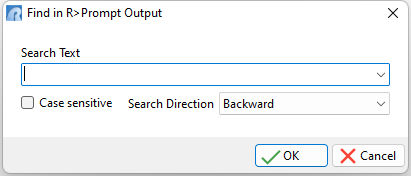The R> Prompt window is divided into three parts; the Input Console, the Output Console, and the Command History panel.
The Input Console, which is next to the "R>", is the portion that accepts commands. When entering a command at the Input Console, the text is typed and then the [Enter] key is pressed to send the command to the R:BASE engine for interpretation. The typed command at the input console is then cleared and appears below at the Output Console. The Output Console displays the results and feedback from commands entered. The Command History panel stores all commands that were entered at the R>, and allows users to recycle commands entered. Text can be copied and pasted within the Input Console and copied from the Output Console.
There are several keyboard hot keys and combinations that will improve productivity R> Prompt, for example pressing the [Page Up] and [Page Down] keys to place the command from the list within the R> Prompt Input console.
Searching the output console for specific text is possible using "Find in R> Prompt Output" utility; [Ctrl+F]. Forward and Backward (default) search directions are available, with the ability to search for case sensitive text. The entry box is also a drop down where the search history is available. To clear the history, press the [Ctrl+R] key combination. The search history is saved in the C:\Users\<User>\RBTI\ folder within the RPROMPT.RST. file.