While maintaining the powerful R:BASE 11 R> Prompt, several useful features have been added:
•Enhanced Favorite Commands selection of multiple commands, where the result is concatenated for execution as a group
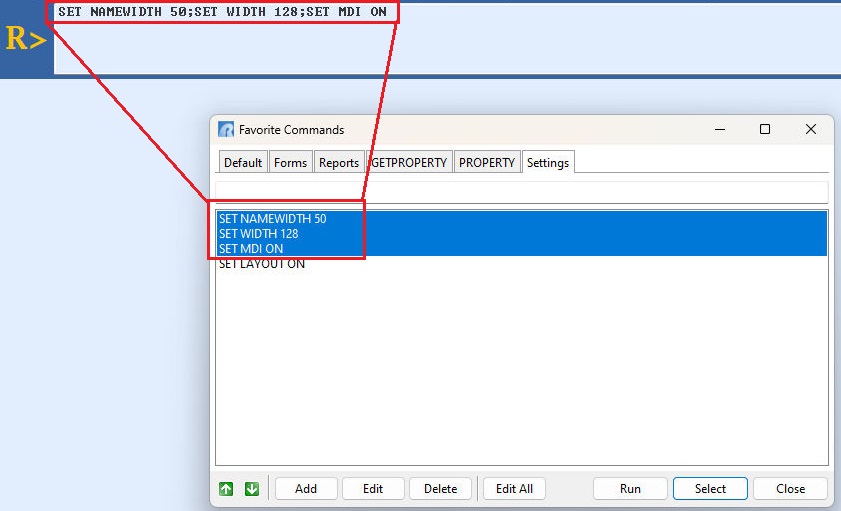
•Added [Ctrl+Page Down] and [Ctrl+Page Up] Command History key combinations to place the focus to the bottom or top of the list
•Enhanced console fonts, where the font name, style, and size are independent for the input console and output console
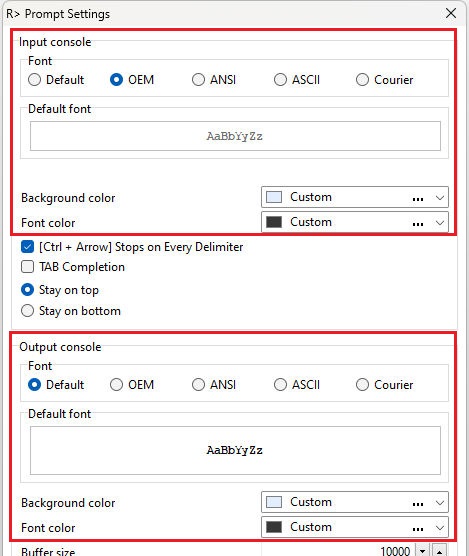
•Enhanced Favorite Commands which interpret a double-click (equivalent to Run button), to efficiently run several commands in sequence
•Added Favorite Commands right click option to copy the selected command to the clipboard
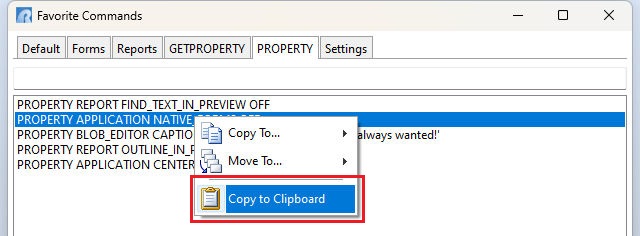
R> Prompt features added within R:BASE X.5 (Versions 10.5):
•Enhanced Command History option to display the date/time stamp to reference when a command was executed
•Added "Current Folder" toolbar to the R> Prompt window
•Enhanced Command History Panel to highlight the corresponding command, with the [Page Up] and [Page Down] keys synchronized to what is shown in the R> Prompt input console
•Added "search history" support for the Find in R> Prompt Output utility. The entry box is also a drop down where the search history is available. To clear the history, press the [Ctrl+R] key combination. The search history is saved in the C:\Users\<User>\RBTI\ folder within the RPROMPT.RST. file.
•Enhanced Favorite Commands panel with support for multiple command lists/tabs. The added tabs are useful for distinct lists of favorite commands associated with each database. Right click menu options "Copy To" and "Move To" are available for commands to be transferred between lists.
•Added "Run" button to the Favorite Commands panel to immediately run a favorite command without modification
•Enhanced Command Builder at the R> Prompt providing a list of command and function templates
•Enhanced Favorite Commands dialog allowing the tabs to be reordered by drag-n-drop with the mouse
R> Prompt features added within R:BASE X (Versions 10.0):
•Enhanced Input and Output Consoles supporting Unicode extended characters
•Added Command History filter to limit the displayed commands, allowing users to easily locate a command previously used within a long Command History list
•Enhanced "More output follows" dialog box to remain aside and non-modal, but prominent within the output console
•New "Find in R> Prompt Output" utility [Ctrl+F] to allow searching the output console for specific text. Forward and Backward (default) search directions are available, with the ability to search for case sensitive text.
•Enhanced messaging when data changes are made for tables, providing the table name and number of rows affected
•New Favorite Commands utility to store and manage commonly used commands
•Added Edit Command History for the R> Prompt panel, to edit the listed commands
•Enhanced Favorite Commands allowing sorting and the ability to edit the favorite commands
R> Prompt features added within versions eXtreme eXtreme 9.0, 9.1, and 9.5:
•Added buttons to Command History panel
•With files added to the Windows clipboard, the file names can be pasted to R> Prompt
•Increased speed for Output console
•Added "TAB Completion" option to complete the syntax for a command when the [Tab] key is pressed
•Revised Command History panel
•Enhanced Command History which recognizes mouse clicks for faster command execution
•Right click speed menu options to run a selected command, clear the history, and close the panel
•Right click speed menu option to copy the command history to the clipboard
•Dockable Command History panel for easy display and running of previously entered commands
•Ability to load and save the history of commands
•Ability to display the history after R:BASE is restarted
•Right click speed menu option to copy the selected command to the clipboard
R> Prompt features added within versions versions 7.x, Turbo V-8:
•Ability to apply custom Output console buffer settings
•Enhanced Console font settings
•Ability to copy/paste text from R> Prompt Output console
•Scrollable R> Prompt Output console
•Top or bottom dockable R> Prompt Input console
•Expandable Input console
•Additional R> Prompt Input console Hot Keys
•Holding the [Shift] key and then pressing the [Enter] key will retain the typed command in the Input console
•Pressing [Ctrl]+[Insert] for a command at the Input console would copy the command to the clipboard