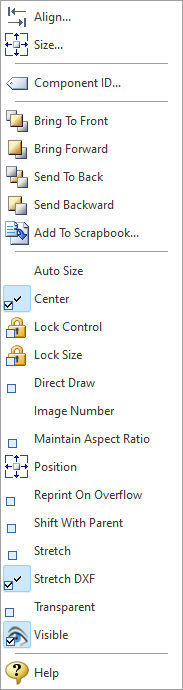The Variable Image control displays an image from a file name and extension or an embedded blob data value contained in the variable.
Context Menu (right click) Options
•Align - Displays the Alignment dialog for adjusting the horizontal and vertical alignment of the selected objects •Size - Displays the Size dialog for adjusting the height and width of the selected objects •Component ID - Unique identifier used when passing PROPERTY/GETPROPERTY parameters in statements calling the report •Bring To Front - Places the currently selected object on the foreground of layered objects •Bring Forward - Moves the currently selected object forward one layer at a time •Send To Back - Places the currently selected object in the background of layered objects •Send Backward - Moves the currently selected object backward one layer at a time •Add to Scrapbook - Places the currently selected object in the Report Scrapbook •Auto Size - Object will shrink or stretch automatically based on value displayed •Center - The Center property determines whether the image is centered inside the control •Lock Control - Locks the selected control(s) to prevent any accidental changes •Lock Size - Locks the selected control(s) to specifically prevent accidental size changes •Direct Draw - This property indicates whether the image will be sent directly to the printer or to an intermediate bitmap and then copied to the printer. If you are having difficulty getting an image to print correctly on the printer, try setting this property to True. •Image Number - Specifies the image number when displaying images which contain multiple images (e.g. TIFF file). The image number begins at zero. •Maintain Aspect Ratio - Determines whether an image is scaled proportionally. Check the Maintain Aspect Ratio when you want a scaled image to maintain its original width to height ratio. •Position - Opens the Position dialog window for specifying hard-coded coordinates •Reprint On Overflow - Reprint On Overflow applies to situations where a stretchable component is stretching across pages. If the text overflows onto a new page, any components that are on the same band will reprint on the new page (if Reprint On Overflow is checked). •Shift With Parent - Shift With Parent applies to situations where a stretchable component is stretching. If Shift With Parent is checked, the report component will move based on the amount of stretching the text requires. When you want components to appear at the bottom of a memo, this is a useful feature. If the memo stretches to a new page, the components will print on the next page. •Stretch - Determines whether the height of the object automatically stretches to allow the entire contents to be printed. Use the Stretch property to determine whether the image is scaled. If Stretch is unchecked then the value of Maintain Aspect Ratio is ignored. •Stretch DXF - Stretches DXF images. Setting the value to false will render the image using the correct aspect ratio. •Transparent - Allows the object to become transparent to the background object •Visible - The Visible property determines whether a report component will be printed •Help - Launches the Help file chapter for the specific control |
|