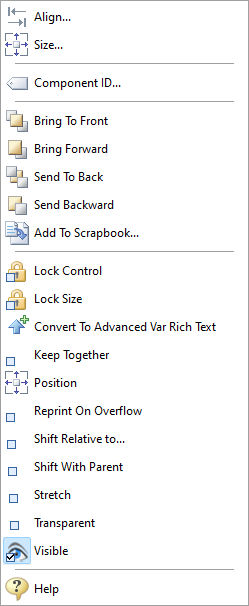The Variable Rich Text control displays formatted NOTE or VARCHAR variable data in a Rich Text object for display. The Advanced Variable Rich Text control is available for additional rich text support.
Tip! - A Variable Rich Text control can be converted to an Advanced Variable Rich Text control. Within the Report/Label Designer, right click on the Variable Rich Text control and select the "Convert To Advanced Var Rich Text" option.
Context Menu (right click) Options
•Align - Displays the Alignment dialog for adjusting the horizontal and vertical alignment of the selected objects •Size - Displays the Size dialog for adjusting the height and width of the selected objects •Component ID - Unique identifier used when passing PROPERTY/GETPROPERTY parameters in statements calling the report •Bring To Front - Places the currently selected object on the foreground of layered objects •Bring Forward - Moves the currently selected object forward one layer at a time •Send To Back - Places the currently selected object in the background of layered objects •Send Backward - Moves the currently selected object backward one layer at a time •Add to Scrapbook - Places the currently selected object in the Report Scrapbook •Lock Control - Locks the selected control(s) to prevent any accidental changes •Lock Size - Locks the selected control(s) to specifically prevent accidental size changes •Convert To Advanced Var Rich Text - Converts the Variable Rich Text control to an Advanced Variable Rich Text control •Keep Together - The Keep Together property controls the pagination of the memo when the contents cannot fit on the current page. Normally the contents are printed to the bottom of the available page space and then continued on subsequent pages until complete. If Keep Together is checked, the memo will advance to the next page when the contents do not fit. •Position - Opens the Position dialog window for specifying hard-coded coordinates •Reprint On Overflow - Reprint On Overflow applies to situations where a stretchable component is stretching across pages. If the text overflows onto a new page, any components that are on the same band will reprint on the new page (if Reprint On Overflow is checked). •Shift Relative To - When multiple stretching components occupy the same band, use this property to specify how each component should be positioned relative to other stretching components. Shift Relative To can only be used for components that are dynamically sized. If you have a static component, such as a label, which needs to shift relative to a given stretching component, then place the component in a region and set the Region's Shift Relative To to the stretching component. See Notes Below. •Shift With Parent - Shift With Parent applies to situations where a stretchable component is stretching. If Shift With Parent is checked, the report component will move based on the amount of stretching the text requires. When you want components to appear at the bottom of a Rich Text object, this is a useful feature. If the object stretches to a new page, the components will print on the next page. •Stretch - Determines whether the height of the object automatically stretches to allow the entire contents to be printed •Transparent - Allows the object to become transparent to the background object •Visible - The Visible property determines whether a report component will be printed •Help - Launches the Help file chapter for the specific control |
|