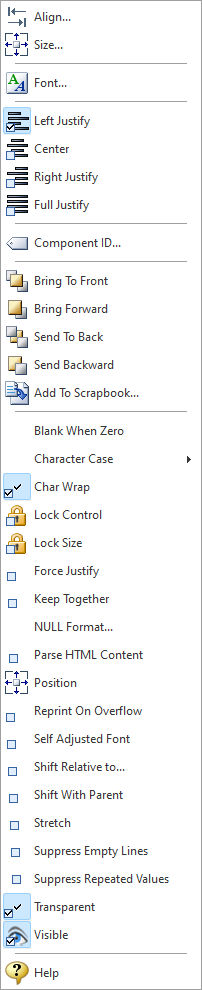The Variable Memo control displays NOTE or VARCHAR variable data in a memo object.
Context Menu (right click) Options
•Align - Displays the Alignment dialog for adjusting the horizontal and vertical alignment of the selected objects •Size - Displays the Size dialog for adjusting the height and width of the selected objects •Font - Displays the Font dialog for the font style, size and color of the object •Left Justify - Text is left justified •Center - Text is center justified •Right Justify - Text is right justified •Full Justify - Text is justified to both the left and right margins •Component ID - Unique identifier used when passing PROPERTY/GETPROPERTY parameters in statements calling the report •Bring To Front - Places the currently selected object on the foreground of layered objects •Bring Forward - Moves the currently selected object forward one layer at a time •Send To Back - Places the currently selected object in the background of layered objects •Send Backward - Moves the currently selected object backward one layer at a time •Add to Scrapbook - Places the currently selected object in the Report Scrapbook •Blank When Zero - Object will display nothing if the value of the variable is zero •Character Case - Object will display the Character Case text as Normal, Lower Case, Upper Case, Word Case, Sentence Case, or Title Case. Changes apply to the appearance of the displayed text and not the actual contents. •Char Wrap - The Char Wrap property determines if the individual characters of a word will be wrapped to the next line when a single word does not fit within the width of the control. •Lock Control - Locks the selected control(s) to prevent any accidental changes •Lock Size - Locks the selected control(s) to specifically prevent accidental size changes •Force Justify - Force Justify determines whether the last line of a memo is justified. Applies only when the text alignment is set to Justified. •Keep Together - The Keep Together property controls the pagination of the memo when the contents cannot fit on the current page. Normally the contents are printed to the bottom of the available page space and then continued on subsequent pages until complete. If Keep Together is checked, the memo will advance to the next page when the contents do not fit. •NULL Format - Specifies the display format for a NULL value •Parse HTML Content - Specifies the content will be interpreted as HTML instead of plain text •Position - Opens the Position dialog window for specifying hard-coded coordinates •Reprint On Overflow - Reprint On Overflow applies to situations where a stretchable component is stretching across pages. If the text overflows onto a new page, any components that are on the same band will reprint on the new page (if Reprint On Overflow is checked). •Self Adjusted Font - When printing to PDF and screen output, the font size will adjust to fit within the control. When enabled, the Char Wrap and Stretch properties are ignored. •Shift Relative To - When multiple stretching components occupy the same band, use this property to specify how each component should be positioned relative to other stretching components. Shift Relative To can only be used for components that are dynamically sized. If you have a static component, such as a label, which needs to shift relative to a given stretching component, then place the component in a region and set the Region's Shift Relative To to the stretching component. See Note Below. •Shift With Parent - Shift With Parent applies to situations where a stretchable component is stretching. If Shift With Parent is checked, the report component will move based on the amount of stretching the text requires. When you want components to appear at the bottom of a memo, this is a useful feature. If the memo stretches to a new page, the components will print on the next page. •Stretch - Determines whether the height of the object automatically stretches to allow the entire contents to be printed •Suppress Empty Lines - Removes empty lines when multi-line data is displayed •Suppress Repeated Values - When the value of a memo is the same across several records, the Suppress Repeated Values property allows you to print the value only once each time the field value changes. This can be useful in reports where a highly redundant field has been included in the detail band. If the detail band overflows onto a new page, you can force the suppressed value to print again by using the Reprint On Subsequent property. •Transparent - Allows the object to become transparent to the background object •Visible - The Visible property determines whether a report component will be printed •Help - Launches the Help file chapter for the specific control
Note: When stretching components are placed within a region, the Shift Relative To property is disabled. You may notice that all of the stretching components in the band do not always appear in the Shift Relative To dialog when you are assigning this property. This is due to validation logic which ensures that components which are shifting relative to one another are not involved in a circular reference. In other words, if Memo1 is shifting relative to Memo2, then Memo2 cannot shift relative to Memo1, as this would create a situation which the report engine could not resolve. |
|