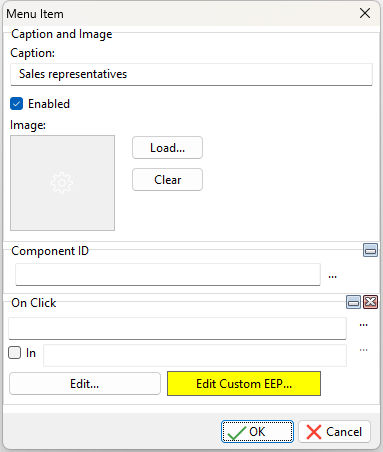After the conversion, the Split View will be located on the left side of the form with menu options placed accordingly. The Split View items displayed should match the $MENU blocks from the originating .APP application file. There may be some menu options that are no longer used. Make a note of the items as this will save time in the process of reviewing and updating the command syntax.
The Split View is a control offering a collection of user interface command groups. A command group typically contains a list of clickable items that invoke commands. The Split View presents a list of initial menu options, which is then expanded when the mouse cursor hovers over the list. In the below example image, "Transactions" is the main menu item, where "Enter transactions", "Print reports", "List transactions", and "Exit" are the sub items.
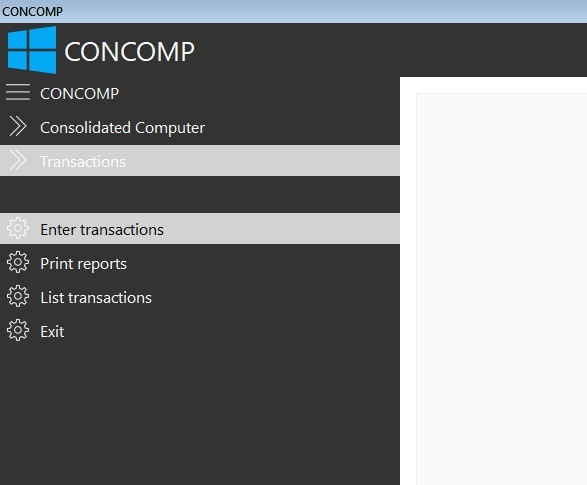
By right clicking on the Split View, and selecting "Object Property [F11], the Split View Properties dialog is displayed. Select the "Menu" tab to review the list of menu items.
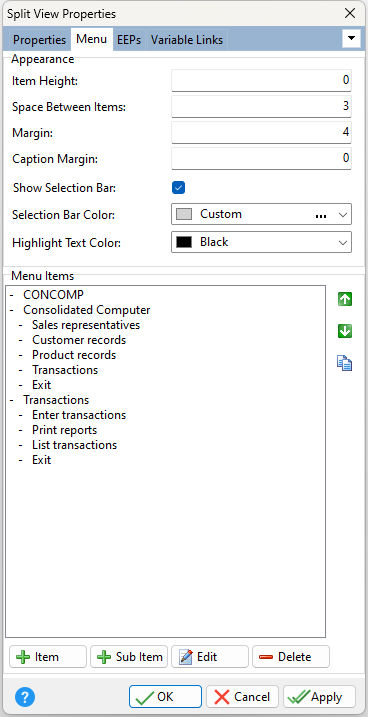
Select a menu item and then the "Edit" button to review the menu item's properties. Any command syntax loaded in a menu Item will highlight the "Edit Custom EEP..." button with a yellow background. Selecting the "Edit Custom EEP..." button will display the stored command syntax. Before running the external form and selecting any menu options, the command syntax must first be checked. If no syntax was loaded into the EEP, then the button background will not be yellow. The command syntax would then be loaded into the Custom Form Actions. Select "Layout" > "Custom Form Actions" from the main menu bar to review the command syntax.