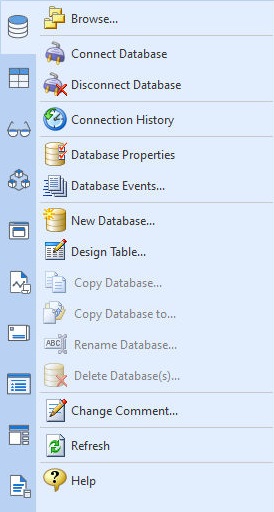The "Databases" section of the Database Explorer provides menu options to manage your R:BASE databases.
•Browse... - opens a "Browse" dialog for you to browse your computer for database files. Please be aware that using this selection does change the current working directory to the directory you choose in the "Browse" dialog. •Connect Database - connects to the selected database •Disconnect Database - disconnects from the currently connected database •Connection History - provides a history of previously connected databases •Database Properties - provides general information, connections, table structure, column structure, and indexes for the selected database •Database Events... - runs a command or command file whenever an event occurs •New Database... - creates a new database. Selecting this option will prompt you with a dialog to enter the database name. An optional "Set Owner" check box will allow you to create an Owner name for the database to assign user privileges. The Data Designer module will launch immediately afterward allowing you to create your database table definitions. •Design Table... - open the Data Designer module for you to edit the database table definitions •Copy Database... - copies the selected database to a new database. The option displays a dialog with the database name and adds "_1", "_2", etc. as a default extension to the value, to avoid duplicate database names. It is the user's responsibility to alter the new value in consideration of the eight (8) character database name limit, in order to connect to the database files. The eight character limit is specific to R:BASE X.5. •Copy Database to... - copies the selected database to a new folder location. The option displays a dialog with the ability navigate the computer for a folder. •Rename Database... - renames the selected database to a new name. The option displays a dialog with the database name and adds "_1", "_2", etc. as a default extension to the value, to avoid duplicate database names. •Delete Database(s)... - deletes the selected database(s). •Change Comment... - alters the comment for the connected database •Refresh - refreshes the database list in the right pane of the Database Explorer •Help - opens the Database Explorer Help
When right clicking in the Work Space, the menu options are also available.
|
|