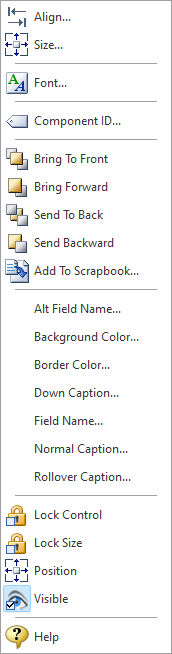The PDF Push Button control places a button object on the PDF output which can be used to submit data from the form fields to an email or http, reset the form fields to their original state, or start a java script.
Context Menu (right click) Options
•Align - Displays the Alignment dialog for adjusting the horizontal and vertical alignment of the selected objects •Size - Displays the Size dialog for adjusting the height and width of the selected objects •Font - Displays the Font dialog for the font style, size and color of the object •Component ID - Unique identifier used when passing PROPERTY/GETPROPERTY parameters in statements calling the report •Bring To Front - Places the currently selected object on the foreground of layered objects •Bring Forward - Moves the currently selected object forward one layer at a time •Send To Back - Places the currently selected object in the background of layered objects •Send Backward - Moves the currently selected object backward one layer at a time •Add to Scrapbook - Places the currently selected object in the Report Scrapbook •Alt Field Name - Specifies an alternative field name •Background Color - Specifies the background color for the button •Border Color - Specifies the object's border color on the PDF output •Down Caption - Specifies the caption when the button is clicked on •Field Name - Specifies the object's field name on the PDF output •Normal Caption - Specifies the button caption •Rollover Caption - Specifies the caption when the mouse cursor hovers over the button •Java Script... - Specifies the java script to run when the button is clicked. This menu option is displayed when the "Java Script" Action is selected from the Edit toolbar. •Submit URL... - Specifies the email or URL for the data submit when the button is clicked. This menu option is displayed when the "Submit" Action is selected from the Edit toolbar. •Lock Control - Locks the selected control(s) to prevent any accidental changes •Lock Size - Locks the selected control(s) to specifically prevent accidental size changes •Position - Opens the Position dialog window for specifying hard-coded coordinates •Visible - The Visible property determines whether a report component will be printed •Help - Launches the Help file chapter for the specific control
PDF Actions Include:
•None •Submit •Reset •Java Script
When "Submit" or "Java Script" are selected as the action type, the properties menu, when you right click on the object, will display an additional option to either add a "Submit URL" , or to add a "Java Script."
|
|