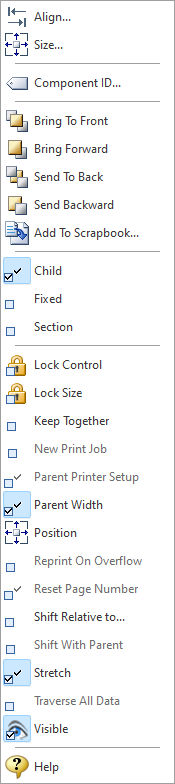The Sub Report control inserts a Sub Report within the report. See: Understanding Sub Reports
Context Menu (right click) Options
•Align - Displays the Alignment dialog for adjusting the horizontal and vertical alignment of the selected objects •Size - Displays the Size dialog for adjusting the height and width of the selected objects •Component ID - Unique identifier used when passing PROPERTY/GETPROPERTY parameters in statements calling the report •Bring To Front - Places the currently selected object on the foreground of layered objects •Bring Forward - Moves the currently selected object forward one layer at a time •Send To Back - Places the currently selected object in the background of layered objects •Send Backward - Moves the currently selected object backward one layer at a time •Add to Scrapbook - Places the currently selected object in the Report Scrapbook •Child - A single page "Print Behavior" that prints the Sub Report based on the dimensions and position of the Sub Report object •Fixed - The "Print Behavior" in which the report prints to completion, using the Sub Report components width as the page width and stretching over several pages until printing is complete •Section - The "Print Behavior" in which the report prints as a separate section, starting a new page when it begins and finishing the last page when it ends. The printer settings are used to determine the page size and printer settings. •Lock Control - Locks the selected control(s) to prevent any accidental changes •Lock Size - Locks the selected control(s) to specifically prevent accidental size changes •Keep Together - The Keep Together property controls the pagination of the memo when the contents cannot fit on the current page. Normally the contents are printed to the bottom of the available page space and then continued on subsequent pages until complete. If Keep Together is checked, the memo will advance to the next page when the contents do not fit. •New Print Job - When the "Print Behavior" is set to "Section", then this property determines whether a new print job is started when the Sub Report is sent to the printer. This property can be used when a portion of a report needs to be printed to a separate printer. If you need to change printer settings for a certain section, you can do so without starting a new print job. Simply set the value of the appropriate printer settings (Orientation, Paper Name, Bin Name, etc.) and these settings will be applied as the report prints. •Parent Printer Setup - Determines whether the values for the printer settings should be copied from the parent report. If "Parent Printer Setup" option is False, then one or more of the printer settings differ from the parent report. •Parent Width - When checked, this property forces the width of the component to match the width of the parent component. The parent may be either a band or a region. •Position - Opens the Position dialog window for specifying hard-coded coordinates •Reprint On Overflow - Reprint On Overflow applies to situations where a stretchable component is stretching across pages. If the object overflows onto a new page, any components that are on the same band will reprint on the new page (if Reprint On Overflow is checked). •Reset Page No - Use Reset Page No to enable subset page numbering. In subset page numbers, the page numbers and page count of the Sub Report are displayed instead of the master report page numbers. Reset Page No is only available in "Section" style Sub Reports. •Shift Relative To - When multiple stretching components occupy the same band, use this property to specify how each component should be positioned relative to other stretching components. Shift Relative To can only be used for components that are dynamically sized. If you have a static component, such as a label, which needs to shift relative to a given stretching component, then place the component in a region and set the Region's Shift Relative To to the stretching component. •Shift With Parent - Shift With Parent applies to situations where a stretchable component is stretching. If Shift With Parent is checked, the report component will move based on the amount of stretching the text requires. When you want components to appear at the bottom of a memo, this is a useful feature. If the memo stretches to a new page, the components will print on the next page. •Stretch - Determines whether the height of the object automatically stretches to allow the entire contents to be printed •Traverse All Data - This property applies to Sub Reports that have the "Print Behavior" set to "Fixed". When set to True, this property indicates that the Sub Report will continue to print (print on additional pages in the same exact position) until all data is traversed. By default the fixed type Sub Report truncates the data (e.g. prints once per band, but does not overflow if all data can't fit in the space of the Sub Report). •Visible - The Visible property determines whether a report component will be printed •Help - Launches the Help file chapter for the specific control
Note: When stretching components are placed within a region, the Shift Relative To property is disabled. You may notice that all of the stretching components in the band do not always appear in the Shift Relative To dialog when you are assigning this property. This is due to validation logic which ensures that components which are shifting relative to one another are not involved in a circular reference. In other words, if Memo1 is shifting relative to Memo2, then Memo2 cannot shift relative to Memo1, as this would create a situation which the report engine could not resolve. |
|