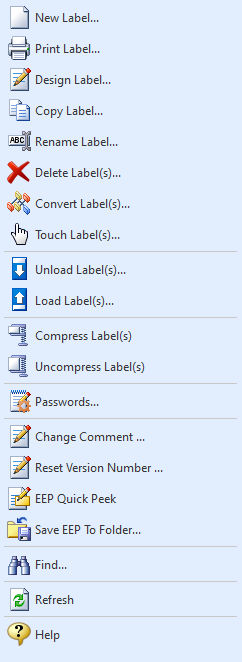The "Labels" section of the Database Explorer provides menu options to manage your R:BASE database labels.
•New Label... - creates a new label. Selecting this option will prompt you with a dialog to enter necessary information to create a new label. •Run Label... - runs the selected report. Selecting this option will prompt you with a dialog to choose how you want to print your label. •Design Label... - opens the selected label in the Label Designer for editing •Copy Label... - copies the selected label to a new label •Rename Label... - renames the selected label to a new name •Delete Label(s)... - deletes the selected label(s) •Convert Label(s)... - converts R:BASE Windows and DOS label(s). Selecting this option will display a list of labels that have not yet been converted. For more information on converting labels from prior versions of R:BASE, refer to the R:BASE Database Conversion Guide (PDF) located in the R:BASE program directory. •Touch Label(s) - updates and saves the label(s) when migrating between versions, similar to opening the label in the designer, making the content dirty, and saving it •Unload Label(s) - unloads one or more selected labels into a label file (.lbl). Each unloaded label file is accompanied with a large object data file (.lob). A single unloaded label includes the database name, label name, and label version number in the file name. •Unload Label(s) (Multi-file)... - unloads one or more selected labels, where each label is placed into separate label (.lbl) and large object data (.lob) files. Each unloaded label includes the database name, label name, and label version number in the file name •Load Label(s) - loads R:BASE label file(s) in the database. The default R:BASE label file extension is "lbl". Each label file is accompanied with a "lob" file with the same name. •Compress Label(s) - compresses the selected label(s) to decrease the size •Uncompress Label(s) - uncompresses the selected label(s) •Change Comment... - alters the comment for the selected label •Reset Version Number... - alters the version number for the selected label •EEP Quick Peek - opens a temporary file in R:BASE Editor containing all EEP code for the selected label •EEP Quick Edit... - launches the EEP Map utility where EEPs may be reviewed and modified for the selected label •Save EEP To Folder... - saves all EEP code for the selected label to a file (LabelName.EEP). Prior to saving, a prompt for the destination folder will be displayed. •Find... - provides search utility to locate specific text in labels: oFind in Custom EEPs... [Ctrl]+[F] oFind in Control Properties... [Ctrl]+[L] oFind in Expressions... [Ctrl]+[Shift]+[F] •Refresh - refreshes the label list in the right pane of the Database Explorer •Help - opens the Database Explorer Help
When right clicking in the Work Space, the menu options are also available. |
|