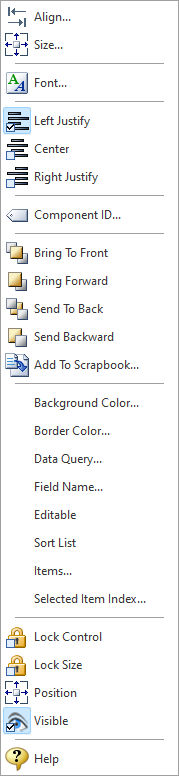The PDF Combo Box control places a drop-down combo box object on the PDF output that displays a list of predefined options. The object's list of options can be loaded from an external source into the control, or through a data query. When displayed in the PDF output the combo box values can be set as editable for the user. The combo box data can be accessed by a java script function.
Context Menu (right click) Options
•Align - Displays the Alignment dialog for adjusting the horizontal and vertical alignment of the selected objects •Size - Displays the Size dialog for adjusting the height and width of the selected objects •Font - Displays the Font dialog for the font style, size and color of the object •Left Justify - Text is left justified •Center - Text is center justified •Right Justify - Text is right justified •Component ID - Unique identifier used when passing PROPERTY/GETPROPERTY parameters in statements calling the report •Bring To Front - Places the currently selected object on the foreground of layered objects •Bring Forward - Moves the currently selected object forward one layer at a time •Send To Back - Places the currently selected object in the background of layered objects •Send Backward - Moves the currently selected object backward one layer at a time •Add to Scrapbook - Places the currently selected object in the Report Scrapbook •Background Color... - Specifies the background color for the object •Border Color... - Specifies the object's border color on the PDF output •Data Query... - Allows to specify a SELECT command to populate the item list •Field Name... - Specifies the object's field name on the PDF output •Editable - Specifies if the combo box values can be editable on the PDF output •Sort list - Specifies if the list of items are automatically arranged in alphabetical order •Items... - Specifies the list of items displayed within the combo box. The items can be loaded from an external source into the control. •Selected Item Index... - Specifies if an item will be displayed by default. Enter a numeric value for the item as it appears in order from top to bottom. The first item starts at zero, then increases by one. •Lock Control - Locks the selected control(s) to prevent any accidental changes •Lock Size - Locks the selected control(s) to specifically prevent accidental size changes •Position - Opens the Position dialog window for specifying hard-coded coordinates •Visible - The Visible property determines whether a report component will be printed •Help - Launches the Help file chapter for the specific control
|
|